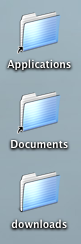Here’s a non-computer design related entry. My friend Wayne inspired me to fix my air conditioner drain issue. Mine’s been leaking condensation into the overflow pan all summer. The overflow pan is doing its job, carrying the water away outside the house through a PVC line out to the eave. But rust is building in the pan, and the fact that water was dripping out meant it was flowing somewhere that it wasn’t designed to, and that is never a good thing.
 Why was it leaking where it shouldn’t thus dripping into the overflow pan? Because the main line (a closed line from the air handler to the sewer line) must have been blocked. Given the system is over 35 years old, there’s no telling what gunk had built up in there over that time. But because the line goes right into the air handler without any connectors, I couldn’t find a non-destructive access to flush or snake the pipe. A bad design (a closed system) kept me from maintaining favorable conditions for maximum throughput.
Why was it leaking where it shouldn’t thus dripping into the overflow pan? Because the main line (a closed line from the air handler to the sewer line) must have been blocked. Given the system is over 35 years old, there’s no telling what gunk had built up in there over that time. But because the line goes right into the air handler without any connectors, I couldn’t find a non-destructive access to flush or snake the pipe. A bad design (a closed system) kept me from maintaining favorable conditions for maximum throughput.
Armed with various elbows, t’s, and connectors to fit my 3/4″ pipes, PVC primer and cement, a Dremel (I’m always looking for something to Dremel), and a brand new and wonderfully designed shop vac , I headed up into the attic.
The project took much longer than it should have for several bone-headed reasons I won’t go into now. But by the end, I had cut open the line and used the shop vac (and a few drain-cleaning chemicals) to get water flowing easily through the line again. When I put it all back together, I replaced the first elbow joint with a T and a cap so that every few months I can easily pour some bleach down the pipe to keep it clean.
The AC ran intermittently through the night (it might just be psychosomatic, but it felt like it ran cooler). In the morning, the overflow pan was completely dry. There’s still lots of rust in there, but cleaning that is a project for another day. Checking the pan again this evening, a full day of operation after the clean-out, it is still dry. I can assume that water is flowing out in the route it was originally designed, and holding up well during the year’s most active use.
So, why didn’t they install the pipe with an easy way to maintain it in the first place? Could have been time or cost constraints. Or, it could simply be that design often takes several iterations before an ideal solution is produced.